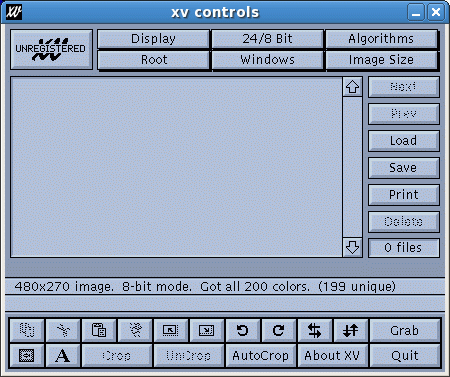Table of Contents
Using xv
xv is a useful tool for editing images and capturing your screen.
To open xv, use the command
> xv &
Screen Captures
- Right click on the window with the fishes that pops up.
- You should get an “xv controls” window that looks like:
- Click the “Grab” option.
- You should get a window that describes how to use “Grab”.
- Make sure no other windows are covering your image window. Click “Grab” and then use the left mouse button to click on the window that your image is displayed in. Your best bet is probably to click in the “header” at the top of the image. (You can also use the middle button to grab a rectangular area, rather than the whole window.)
- You should get another “copy” of your window, but this time, the window is actually an image and its label reads something about “xv”.
- Back in the “xv controls” window, click “Save”. You should get an “xv save” window that looks something like this:
- In the “Save file:” box at the bottom of the screen, give the image an appropriate name, with a “.gif” extension (if that's the format you selected for the file). Then click “OK”.